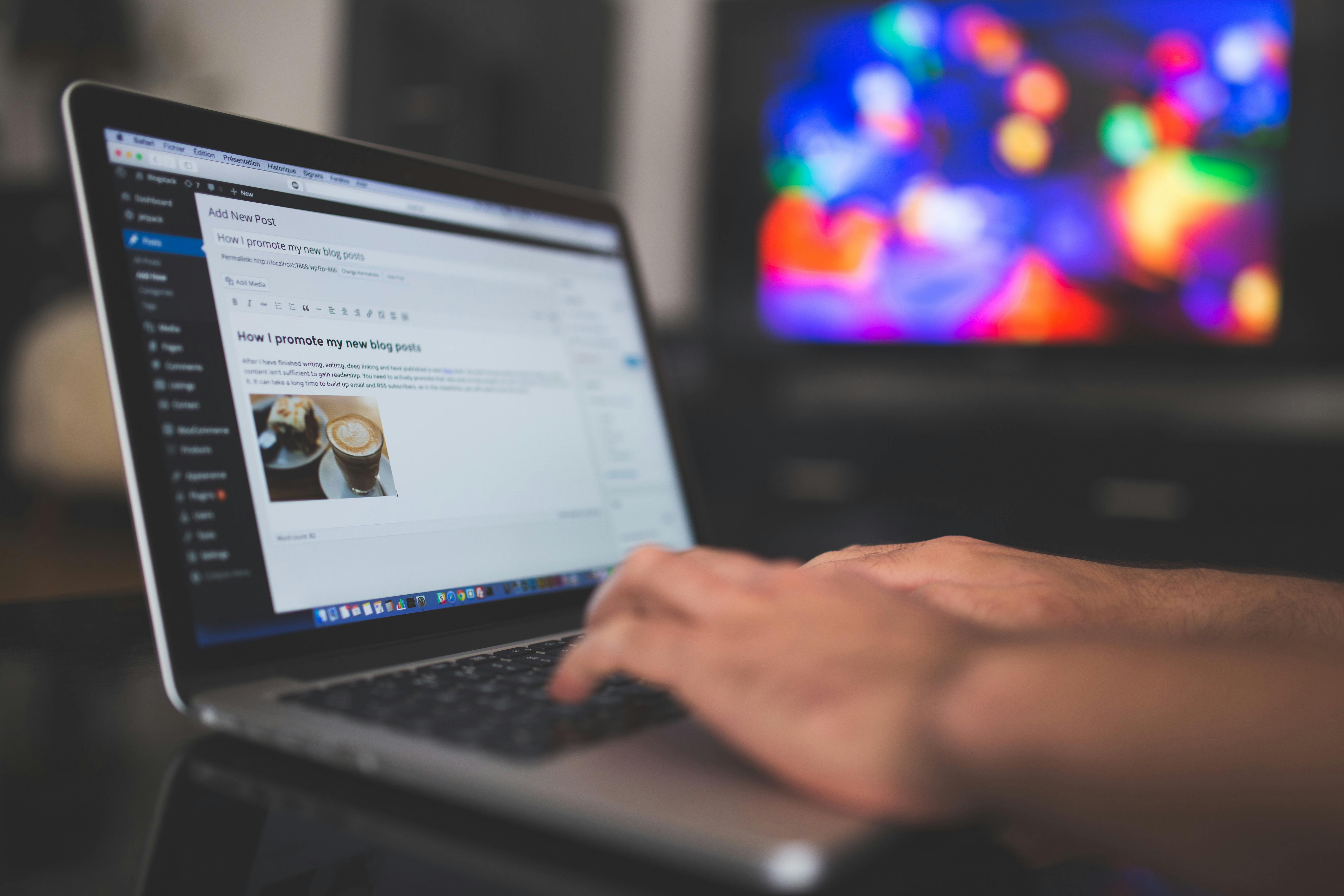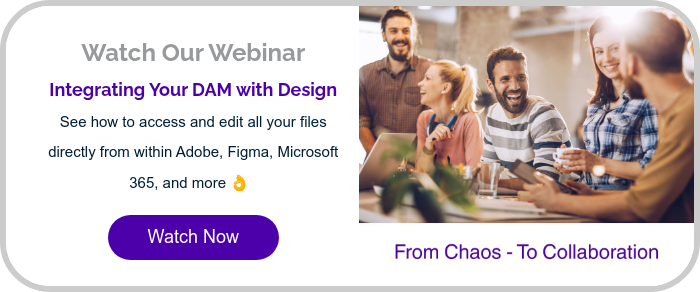.png?width=1920&height=1080&name=7%20Best%20Digital%20Asset%20Management%20Software%20Platforms%20(2).png)
Integrate Your DAM With Your CMS For Faster Workflows

Content is constantly being generated, launched and promoted, everywhere, all the time. And shipping good quality content, at speed, is the only way to stay in the game. Connected systems keep your creative and marketing teams’ workflows super slick.
We’re looking specifically at your DAM software and your CMS. These two systems should be key components in your marketing tech stack – and they need to be able to talk to each other. Individually, they’re powerful, but when they’re integrated, they’re a total game-changer.
Getting these two working together will have a major impact on your digital marketing team’s productivity, your speed to market, and, ultimately, the success of your campaigns.
(Plus, it’ll save some design team headaches, too, trust us.)
So if you’re serious about campaign performance and team productivity, it’s time to sync up your systems.
This article looks at:
- What’s DAM Software?
- What’s a CMS?
- What are the Benefits of Connecting Your CMS & Your DAM System?
- The Risks of Disconnected Systems
- No More 3rd Party Image Resizing Needed
- How to Integrate Asset Bank with Your CMS
- Connecting Asset Bank DAM and CMS - The Techy Stuff
- Which Content Management Systems Can Asset Bank’s DAM Software Integrate With?
- What Other Systems Can Asset Bank Integrate With?
First Up: What’s DAM Software?
No judgement here if you’re a bit in the dark – DAM software is one of those things you don’t know you need, until you know it exists – then everything clicks and you realise it’s what you’ve be missing this whole time!
Digital Asset Management software, like our Asset Bank system, is used by companies across the globe to store, organise and share all their digital assets (images, videos, ads, marketing collateral, etc).
It’s a place where only approved content lives, and where you can set permissions about who can access what, who can and can’t upload or download content – plus many more functions that ensure maximum efficiency, optimum ease-of-use, and regulatory compliance and security.
Let me give a bit more context:
We’ve all worked in marketing teams where we’ve asked the design team to create something for us, it’s been sent over, but after a couple of edits and back and forths during approvals, the ‘FINAL–FINAL–7.png’ version has got lost in an email thread, or a system that only one person knows their way around – and that person’s on holiday(!) – so that design has to be re-exported and sent round, AGAIN...
Or maybe you’re a designer and different people from the same marketing department keep asking you for the same image you sent them three weeks ago because they’re not confident it’s the right version. 🙃
That’s where DAM software comes in – it’s just one, single, neatly organised place, where all your online files live. Designers upload final versions to the DAM system, and anyone who needs that content downloads it from there too.
No more “I can’t find it”, “I don’t think I was cc’d”, “Is this definitely the right one, yeah?”.
Plus, clever version control and duplication detection features within the DAM software mean only approved assets are stored, so everyone’s (FINALLY) using the right content – with confidence!
What a relief.
Second, What’s a CMS?
A content management system (CMS) is a tool that makes it straightforward to look after your website. It gives you control to create, edit, publish and delete content, without needing to touch a single line of code.
Some of the most widely used CMSs include WordPress (popular for its flexibility and vast plugin library), HubSpot (a go-to for inbound marketing and automation), Drupal (favoured for its scalability and security), and Sitecore (known for enterprise-level personalisation and integration capabilities).
What are the Benefits of Connecting Your CMS & Your DAM System?
Remember those approved versions of assets we were talking about? Wouldn’t it make sense if you could access them directly from the CMS you’re working in?
Without a connected DAM & CMS, your blog writing process could look like this:
- Exit the CMS tab you’re working in
- Scour your shared drives/desktop folders/emails for what you *think* is the right image, or ask someone to re-send it to you.
- Then download it
- Then maybe open it up in Adobe PhotoShop to resize it
- Then save it to your desktop
- Then open up your CMS to upload it there.
- Oh wait, that crop doesn’t quite look right, start over again.
- 😒
But when your DAM software and CMS are connected, you can, instead, enjoy this streamlined, connected workflow:
- While you’re in the CMS, access your Asset Bank
- Do a keyword search for the image you want
- Select it at the pre-set size you want, and it will automatically populate the CMS page you’re working in.
- 😃
The Risks of Disconnected Systems
That first, time-wasting workflow isn’t just clunky, it also opens you up to risk.
You have to make sure that the image you’ve dug around to find is definitely the approved one. You also don’t know what the usage rights are, i.e., if the image is embargoed, or if you only have permission to use it on certain platforms. There might have been comms around how you can and can’t use the image – but where do you find that info??
When you access your content files via your DAM software, however, all of that information is actually attached to the image. You’ll immediately know:
- If it’s the right version
- Any expiry dates you need to know about
- If you need to credit a photographer or use a specific caption
- And more – depending on what your teams need to know (at Asset Bank, we can tailor your DAM software so it meets your organisation’s specific needs).
No More 3rd Party Image Resizing Needed
Having to use a third-party tool, like Photoshop, or Canva, to resize an image for your content is just another extra step that slows you down, especially if you have to ask a separate design team to do it – or worse, ask them again because the original file’s gone missing! It’s frustrating for them, awkward for you, and totally avoidable with the right tools in place.
Within a DAM system, there are already a bunch of pre-set sizing options you can choose from when you download – and you can choose the format you download in too! So, for an image for a blog post, you might want a landscape PNG; or for an instagram post, you might want a square JPG; while a LinkedIn carousel might demand a square PDF, a dynamic logo might be best downloaded as an SVG.
 So when your DAM system’s integrated with your CMS, you’re able to save heaps of time and energy. It really is a no-brainer.
So when your DAM system’s integrated with your CMS, you’re able to save heaps of time and energy. It really is a no-brainer.
How to Integrate Asset Bank with Your CMS
The Asset Bank CMS Integration Module has been designed to make it quick and easy to link Asset Bank with almost any Content Management System (CMS). As we’ve covered, it means you can be busy working away in the CMS, and you can quickly find and select images/graphics/videos, etc., in Asset Bank via a simple shortcut within the CMS itself. Then just pull the content you want directly into your web page or article. No switching tabs, no closing windows or switching between screens – it’s all right there where you are.
And, again, all the ‘important stuff’ – usage rights, photographer credits, image expiry dates, for example – is still visible, so you can rest safe in the knowledge that you’re definitely using the right asset.
Connecting Asset Bank DAM and CMS - The Techy Stuff
If you know your way around the backend of your CMS, firstly, congratulations, you wizard! You just need to insert a button into your CMS, which will call Asset Bank in ‘CMS Mode’ (see below). If you’re like the rest of us, just ask a developer to do it for you!
Once it’s installed, this button is that shortcut/gateway to Asset Bank, meaning you can get to all the good stuff, with all the permissions of a specified user group still intact – no extra permission-setting work needed – only the right assets will be shown to the right people.
(You’ll also note that, in Asset Bank, the 'Download' button changes to a 'Select for CMS' button instead. A helpful reminder you’re in the right mode.)
 As you can see in the screen grab above, this user’s writing an internal comms article about an upcoming incentive for the sales teams – a sailing trip in the Med! The writer wants to add an image to really get people excited.
As you can see in the screen grab above, this user’s writing an internal comms article about an upcoming incentive for the sales teams – a sailing trip in the Med! The writer wants to add an image to really get people excited.
So, they click on the ‘Insert from Asset Bank’ button, search for ‘sailing’ and then select the image they want. As usual, they have the typical Asset Bank sizing options, but now they pull directly into the CMS.
So, after selecting ‘Web: 1,280 x 850px’, and clicking ‘Select for CMS’, the chosen image populates the article, at the size specified, and hams up just how exciting a trip to the med might be!
Which Content Management Systems Can Asset Bank’s DAM Software Integrate With?
Asset Bank is designed to work seamlessly with the tools you already use, keeping your content fresh, on-brand, and right where you need it.
We offer a direct integration with Sitecore CMS, so you can pull in approved assets from Asset Bank straight into your Sitecore pages. No need to switch tabs or dig through folders. It’s a great way to save time and keep everything looking sharp and consistent.
Using a different CMS? No problem! We’ve got a few flexible options to help you connect there, too:
CI HUB Connector
Easily link Asset Bank with popular platforms like Adobe Experience Manager, WordPress, Drupal and more. The CI HUB plugin lets you browse and drop assets into your content without ever leaving the editor.
Generic CMS Integration Module
This handy tool makes it simple to hook up Asset Bank with other CMS platforms using pre-built configuration options. It’s quick to set up and easy to manage.
REST API
For those with custom setups, our powerful API gives developers everything they need to build a seamless connection between Asset Bank and (almost) any CMS you’re working with.
In short? If your CMS has a door, Asset Bank can probably walk through it. Need help figuring out the best approach? Our friendly team is here to help you get connected and keep things running smoothly.
What Other Systems Can Asset Bank Integrate With?
Seamless integration with other systems is a key selling point for Asset Bank. See the full list of Asset Bank integrations here. We also have an API (Application Programmers Interface) and a Publishing feature that can be used to integrate with other systems.
If you’ve got this far, it’s likely you could do with getting your CMS connected to a DAM system, so why not book in a chat with our team to see what options might be best for you?
We’ll give you a tailor-made demonstration to showcase how we can help overcome some of those all-too-common pain points, and you can even trial Asset Bank for free for 30 days(!) with zero obligation.
Let’s Chat!
This is Wes, and he'll set you up with a 30-day, no-obligation, FREE trial of our DAM software, that’s completely tailored to you, so you can see how we can help you seriously amp up your content management efficiency. Book a demo with Marcus