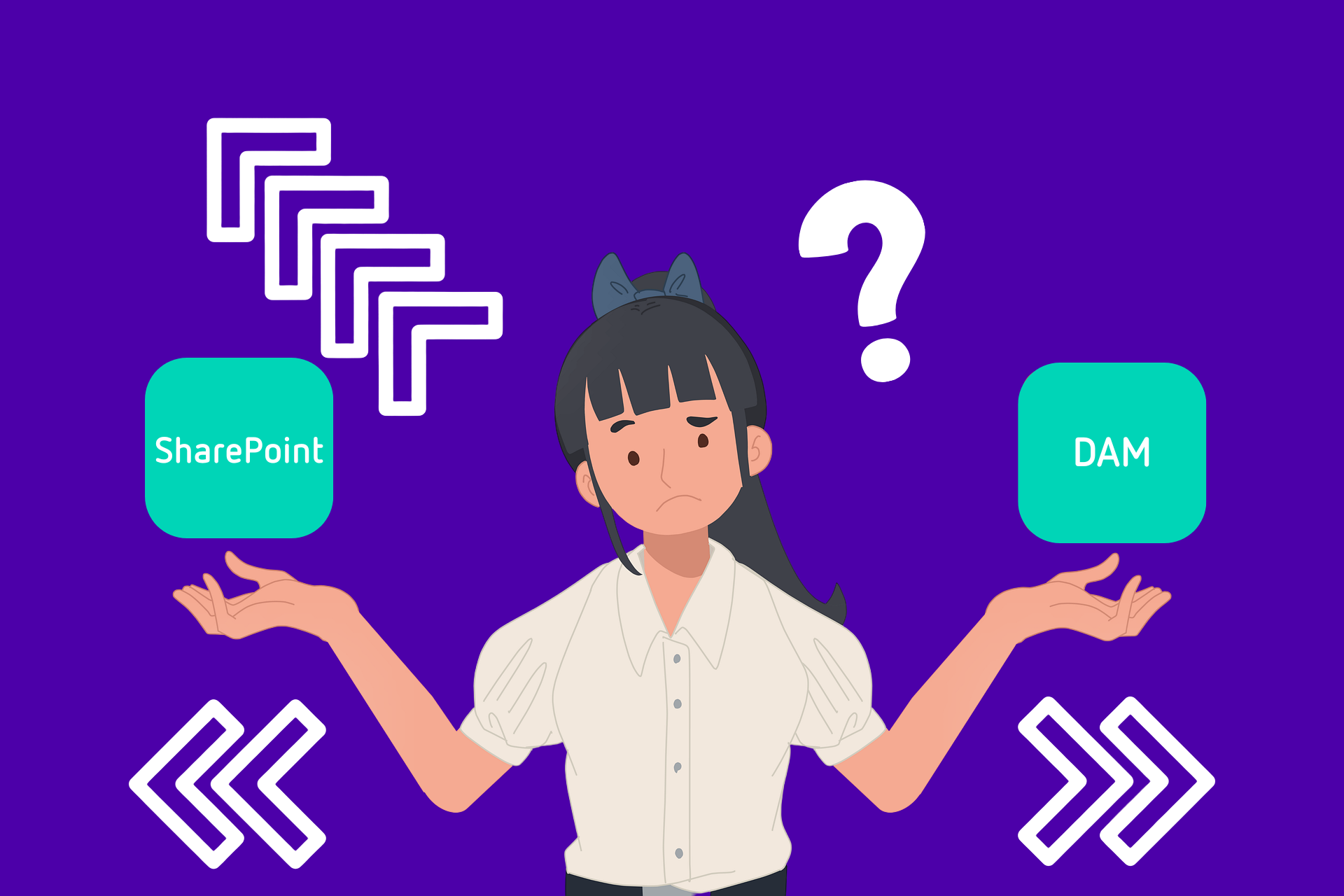Is SharePoint a viable DAM solution?
If your business has lots of images, videos and brand documents - it’s important that everything is managed properly. So, that’s why you may be considering a SharePoint Digital Asset Management (DAM) as your best option.
Whilst SharePoint is a fantastic solution for teams who want to create workspaces where they can host documents and share updates, it’s not quite the same as a fully-fledged Digital Asset Management solution such as Asset Bank. They can, however, work in collaboration with each other.
In this article, we’ll explore the differences between DAM and SharePoint. We’ll weigh up the features and functionality of both solutions, helping you make the right decision for your brand. We’ll cover:
What is Digital Asset Management? (DAM)
What is SharePoint?
Weighing it up: DAM vs SharePoint
Features of DAM vs SharePoint
Integrations
Pricing
Is SharePoint or DAM Best for my Team?
What is Digital Asset Management? (DAM)
Put simply, Digital Asset Management (DAM) is a software solution that allows you to organise, manage and share your brand’s images, videos and documents. Consider how you are currently storing your brand assets. Are you spending hours searching for brand images on your company shared drive? Wouldn’t you rather be getting on with the job you were hired to do? Well, DAM could be just the solution you’re looking for.
It’s a single, centralised location that provides a secure home for all of your brand assets. From logos to product photography, brand guidelines and podcast recordings - everything is right there at your fingertips.
What makes DAM so useful is the ability to quickly search for the assets they need. Looking for a photograph of someone smiling for social media? Simply type in ‘smile’ and the DAM software will use intelligent AI to pull up all related images. Take a look at our diagram to see how DAM can be used across your teams.

What is SharePoint?
SharePoint is a Microsoft Office product. It’s a collaboration tool that allows you to create workspaces and websites for your employees. You can upload news items, post updates and create individual department SharePoints, all linked by one main site.
For example, your marketing team will primarily use the marketing SharePoint site (SPS) but may want to take a look at the sales SPS to review how new sales are progressing.
Think of it as your company intranet; a place for teams to share documents and look for the important information they need to do their jobs. Check out our diagram below that illustrates how SharePoint works across different teams.
.png?width=422&name=Marketing%20(1).png)
One thing about using SharePoint Digital Asset Management is the functionality that allows you to store and share brand assets. Though it’s not the same as a core DAM system - like Asset Bank - there are a few similarities. Let’s dig into this a bit more with a head-to-head.
Weighing it up: DAM vs SharePoint
It’s possible that you could use both DAM and SharePoint. Though they have some key similarities, they have different purposes that can benefit your business.
Features of DAM vs SharePoint
Features are the key ingredients that make a DAM what it is. When considering SharePoint for Digital Asset Management, it’s important to note that you might not be getting quite the same features as a core DAM solution. Take a look at the table below. This should help you figure out which features are the most important for you and your business.
Features |
DAM |
SharePoint |
|
Upload and download files |
✔️ |
✔️ |
|
Version control |
✔️ |
✔️ |
|
Share assets |
✔️ |
✔️ |
|
Different user types including ‘admin’ |
✔️ |
✔️ |
|
Batch update assets |
✔️ |
Some configuration required |
|
Unique ID codes for assets |
✔️ |
Some configuration required |
|
Manage different file types |
✔️ |
Limited functionality |
|
Workflow capacity |
✔️ |
Significant configuration required |
|
The ability to create metadata fields/categories in addition to the metadata standards (IPTC, EXIF, XMP, etc) |
✔️ |
Significant configuration required |
|
A robust and extensive taxonomy built on metadata fields/categories described above |
✔️ |
Significant configuration required |
|
Advanced search with metadata fields/categories described above |
✔️ |
Significant configuration required |
As you can see, SharePoint can be largely used as a DAM system, but it may require significant configuration from your technical team to achieve a number of core DAM functions.
Integrations
It’s not just features you should be considering when looking at a DAM system. Integrations also form an integral part of the system. These are essentially ‘add-on’s that enable you to collaborate with some of your favourite tools. With Asset Bank, you can choose a number of integrations to help make your workday even more seamless. From Shutterstock to Brand Stencil, WordPress and Drupal - you’ll easily be able to integrate with some of your most-loved tools, meaning you don’t need to keep flicking back and forth between different platforms.
SharePoint also integrates with lots of different tools. These include Microsoft Office products such as Excel, PowerPoint and Word. These will help you connect your documents with your online workspace.
Pricing – DAM vs SharePoint
Price is arguably one of the most important considerations, particularly if you’re hoping to get senior management buy-in. As we’ve established, DAM and SharePoint can serve different purposes, so it’s important to look at these first before deciding how much you’d like to spend.
Both options include tiered pricing. This means you can choose the amount you’d like to pay each month, depending on the features and functionality you need.
Digital Asset Management Pricing
If you’re looking for a DAM solution, you’ll find Asset Bank’s tiers on our pricing page. Starting from an annual cost of £5,949 – just under £500 a month – you’ll get all the core DAM features including more complex functionality such as permissions, version control and AI auto-tagging. Plus new AI features will be being rolled out in the coming months.
SharePoint Pricing
SharePoint has varying price options depending on your requirements. You can opt to simply sign up to a SharePoint-only plan, or bundle it in with a Microsoft 360 plan, or Microsoft 360 plus Copilot, whichever best suits your business. Each plan is based per user. This means you could be paying up to £23.10 a month per team member – with a 12-month minimum sign-up period. An important aspect to consider is, if lots of people need to access your SharePoint, is the scaling price point going to be manageable?
Is SharePoint of DAM Best for my Team?
Now that you’ve compared both core DAM and SharePoint Digital Asset Management, where does this leave you? We know that, while DAM is ideal for teams needing a single place to store and manage digital assets, SharePoint is simply more of an internal workspace – a website used by teams to store and access documents.
If you’re ready to implement a DAM into your workday or to talk to someone about whether you need a SharePoint Digital Asset Management solution, feel free to book an Asset Bank demo! You’ll be connected with one of our experienced DAM consultants who’ll be able to work you through all the great features of Asset Bank and help you weigh up the options.

Frequently Asked Questions
Is SharePoint a Digital Asset Management system?
SharePoint and DAM are often viewed as the same platform. However, this isn’t necessarily the case. Whilst both can be used to store files - they have unique differences that can benefit your business in different ways.
DAM is a single, centralised location for you to manage, organise and share all of your brand images, videos and documents. You can easily search and set up varying permissions so that everyone has access to the content they need.
SharePoint, on the other hand, is a website that can host information and be accessed from multiple devices. It’s a bit like a company intranet but hosted on the cloud.
What is SharePoint used for?
As Microsoft Office defines it: "Organizations use SharePoint to create websites. You can use it as a secure place to store, organize, share, and access information from almost any device. All you need is a web browser, such as Internet Explorer, Chrome, or Firefox."
You may have multiple SharePoint sites including Marketing, HR and sales. These are all hosted via one main site.
How do you use SharePoint?
To use SharePoint, you’ll need to sign up to a monthly subscription. All you need is a web browser to get started, and you can begin building multiple sites for your different teams.