.png?width=1920&height=1080&name=7%20Best%20Digital%20Asset%20Management%20Software%20Platforms%20(2).png)
How to display the file format in Asset Bank
Some users have asked how to display the file format of the original files they have uploaded on the asset panels that are visible when browsing categories or viewing search results.
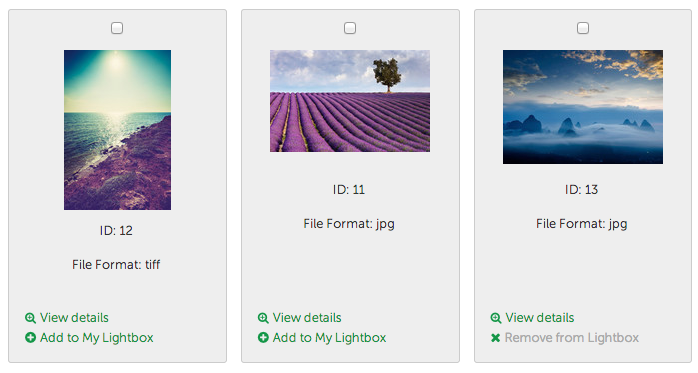
If you would like to set this up on your Asset Bank, then the steps to follow are:
Step 1:
Create a new text attribute called 'File Format'.
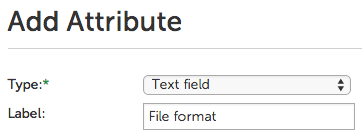
Step 2:
Set a mapping on upload to extract the file extension and push this into the new attribute.
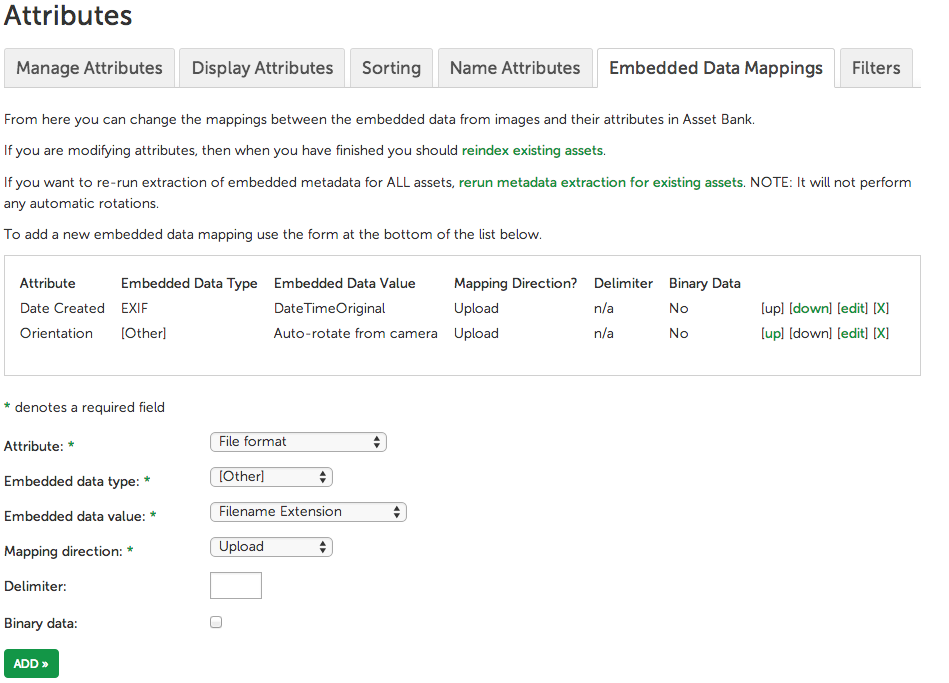
Step 3:
To generate values for all existing assets in your system you will need to rerun metadata extraction for existing assets. You achieve this by clicking the relevant link on the following page: Admin > Attributes > Embedded Data Mappings
WARNING: Only do this if you are happy for all mapped fields to be overwritten. E.g. do not do it if you have keywords mapped on upload to a field that has subsequently been enhanced by users, as the new values will be overwritten. Contact support@assetbank.co.uk if you are unsure.


